在Windows最新的Windows 10系统中已可以安装Ubuntu的子系统,这样就可以在没有使用虚拟机或者是没有通过ssh连接到其他外部服务器的情况下使用Ubuntu系统,安装使用也很简单,首先先要确认你的Windows 10 14316版本,可以winver查看,如果你的Windows 10不是最新请更新下系统wKioL1mqHsrgqBgyAAA6y_HueeM897.png-wh_50
在使用时需要开启系统“设置”中的开发者模式
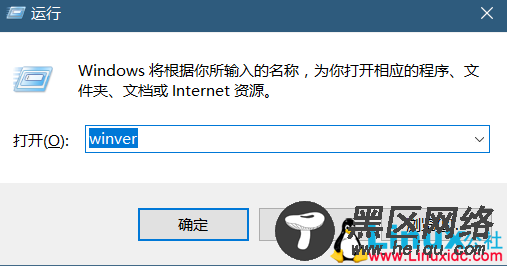
在使用时需要开启系统“设置”中的开发者模式
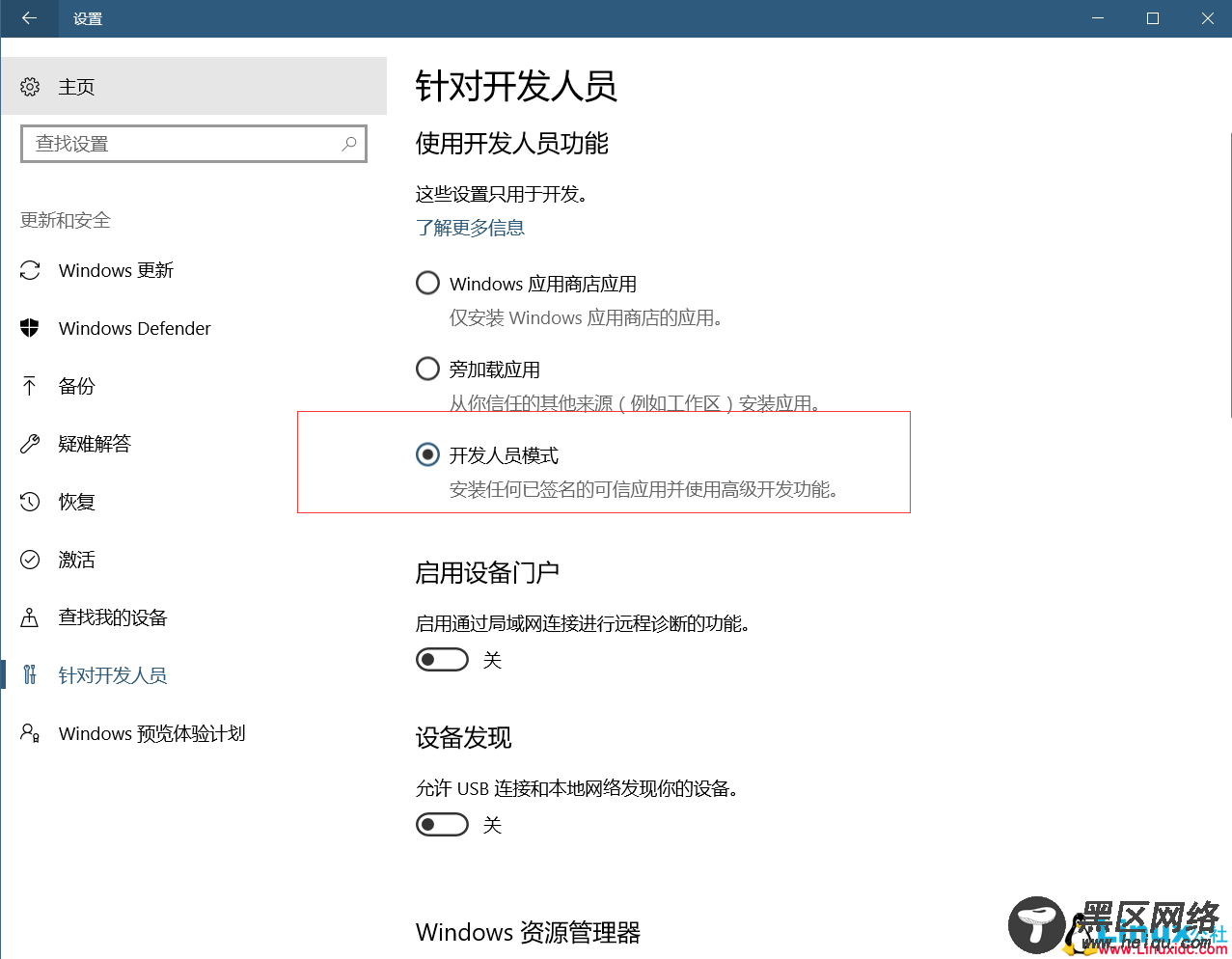
此时再到“控制面板”的“程序”中的启用和关闭Windows功能中开启“适用于Linux的Windows子系统(Beta)”,当然根据你的系统更新的情况而定,目前是有正式版的出来了
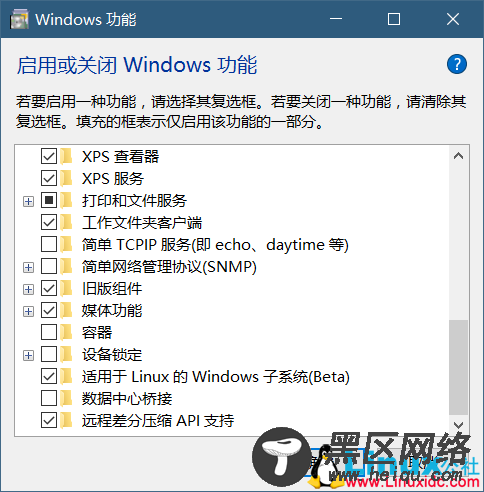
在开启以上的配置后到cmd中运行bash
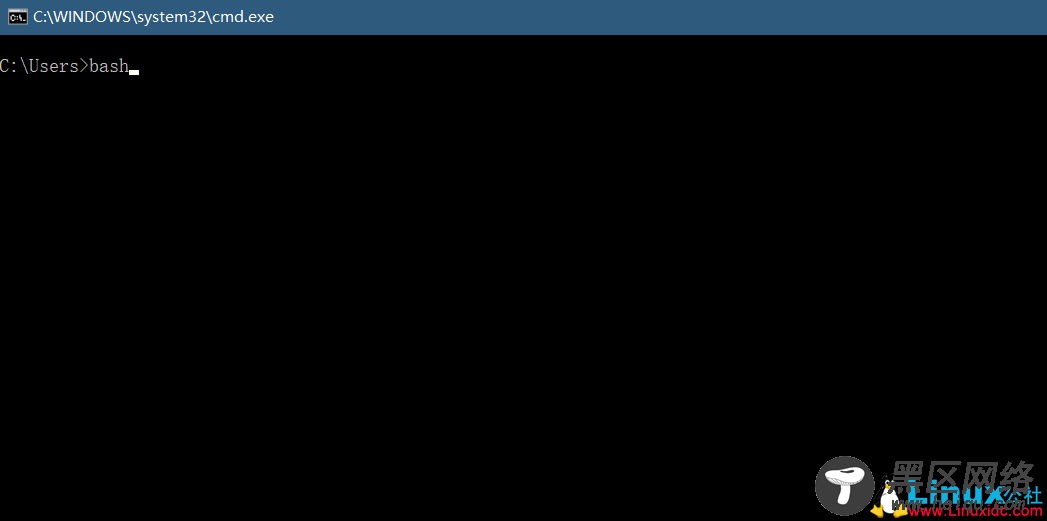
然后根据提示操作,此时会从Windows的应用商店下载,时间会很久,这里建议在网络环境好的条件下下载,当然你也可以使用vpn加速,在一系列的下载安装后就会在你的C盘下的本人家目录下构建一个Ubuntu系统,而其他逻辑分区盘作为挂载盘在/mnt下
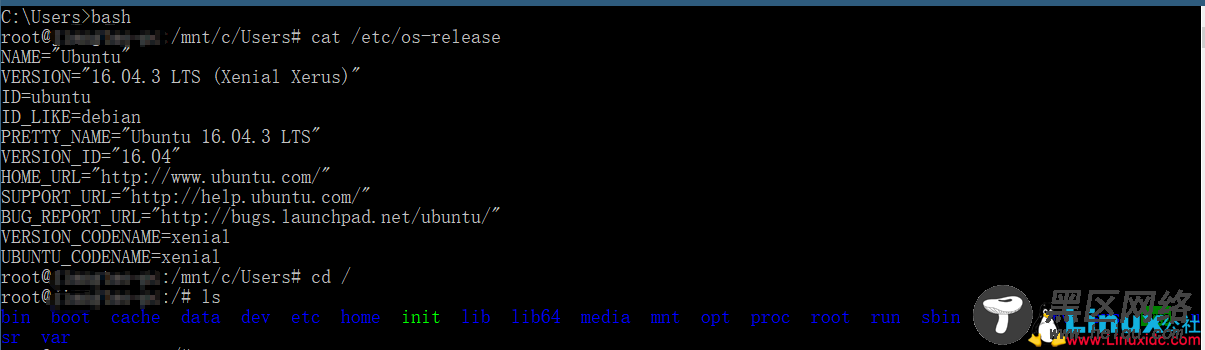
此时再进入系统把Ubuntu的源换国内比较常用的源,这样使用起来也更快
# vim /etc/apt/sources.list
#deb xenial main restricted universe multiverse
#deb xenial-updates main restricted universe multiverse
#deb xenial-security main restricted universe multiverse
deb https://mirrors.aliyun.com/ubuntu/ xenial main restricted universe multiverse
deb https://mirrors.aliyun.com/ubuntu/ xenial-updates main restricted universe multiverse
deb https://mirrors.aliyun.com/ubuntu/ xenial-security main restricted universe multiverse
# apt-get update && apt-get upgrade
这样就可以在你的Windows 10下用你熟悉的命令体验Ubuntu,需要注意的是该Ubuntu子系统默认是安装在当前用户下的家目录中下,一般都是C盘,所以在使用Ubuntu时需要确保你的C盘下有足够的空间,默认本机的ssh是关闭的但是如果不喜欢使用可以开启ssh,但是ssh建议只监听localhost,至于ssh的使用以前有写过,可以参看:

