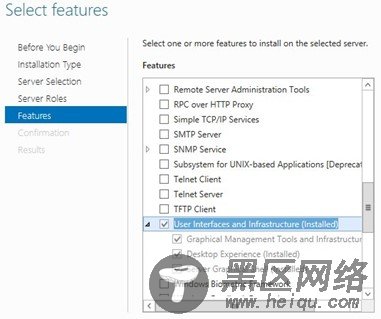Windows Azure开发者账号:如果您拥有微软MSDN Subscription账户,那么意味着您可免费申请Windows Azure开发者账号。
创建虚拟机点击Windows Azure Protal页面的左下角的"Add"按钮,选择"VIRTUAL MACHINE"—"FROM GALLERY" 。
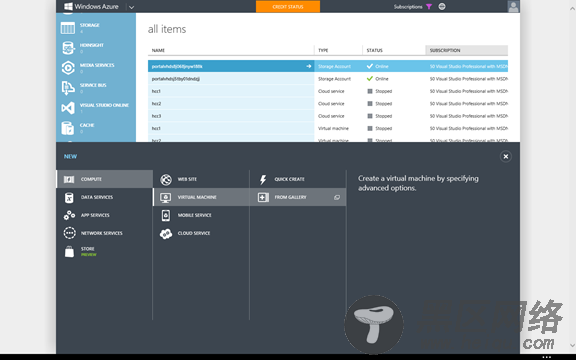
在Gallery里有多种选择,本文中选择的是Windows Server 2012 R2 Datacenter。
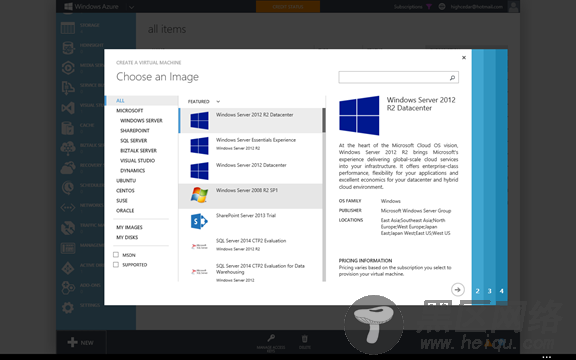
虚拟主机创建完成后,点击虚拟主机名称,即可进入系统资源详细页面,从中可以了解到当前系统资源使用状况以及主机详细信息。
配置Windows 8开发环境在页面下方,点击"Connect"按钮,会自动生成后缀名为"rdp"的文件,然后提示下载,该文件为远程登陆文件,通过前文安装的远程登陆工具即可导入,运行该文件后,用户即可登陆到Windows Azure虚拟主机。
双击rdp文件,输入用户名和密码远程登录服务器

登陆成功后,进入"Server Manager"添加新用户
在Server Manager窗口,选择右上菜单"Tools",然后选择"Computer Management"选项,
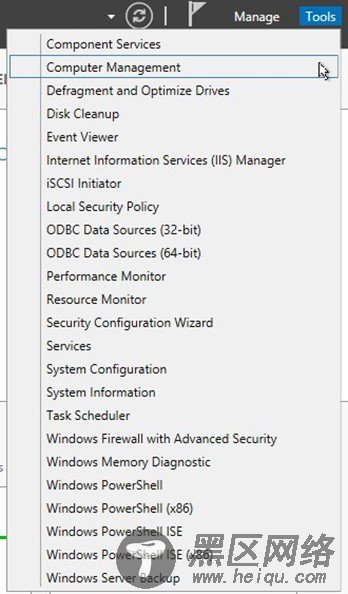
点击后,即可进入Computer Management窗口,在窗口左边菜单中右键点击"Users"目录,然后选择"New User...",
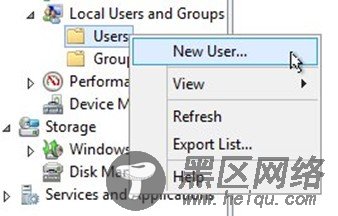
在新用户添加窗口中,添加用户"Developer",密码自定义设置,该用户将在后文作为开发账户使用,因为在云平台虚拟主机中,Administrator不能直接作为开发账户,所以才需要创建该用户账户。

创建用户完成后,右键点击"Groups"菜单,然后,右键点击"Administrators"用户组,
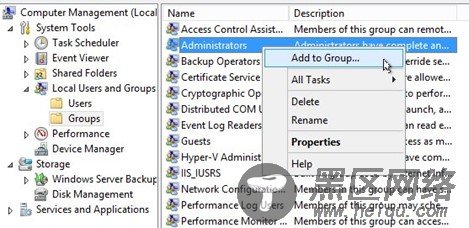
添加"Developer"用户进入Administrator管理员用户组,
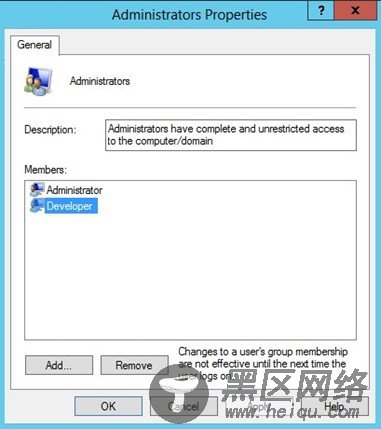
完成用户和用户组设置后,关闭相关窗口,返回Server Manager窗口,点击"Tools"--"Services"

在Services窗口中,修改"Windows Audio"和"Windows Audio Endpoint Builder"服务的Startup Type属性为Automatic,并将该服务启动。
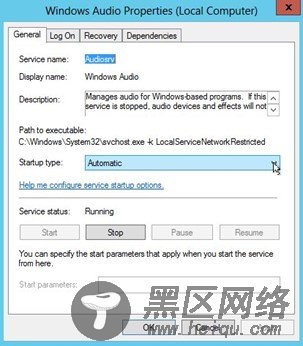
返回Server Manager主窗口,选择"Local Server",
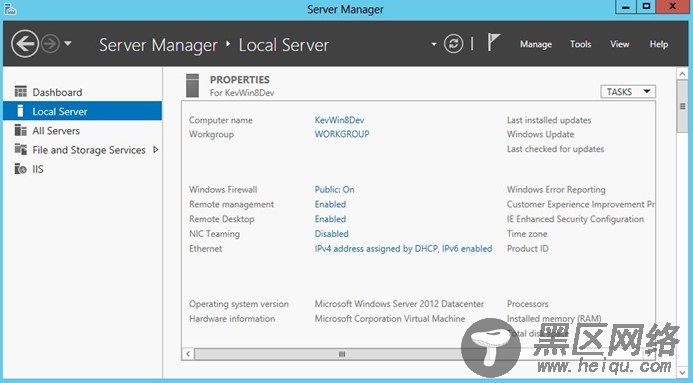
在右边窗口中,选择"IE Enhanced Security Configuration",设置"Administrators"和"Users"为"Off".

使用快捷键"Windows" + R,会弹出Run窗口,输入"RegEdit"命令,进入注册表编辑窗口.

修改注册表"Computer\HKEY_LOCAL_MACHINE\SOFTWARE\Microsoft\Internet Explorer\Main",的"ApplicationTileImmersiveActivation"注册键,修改其值为"1。
返回到Server Manager添加Windows 8桌面样式,在"Add Roles and Features Wizard"中,选择"Role-Based or feature-based installation",点击"Next"按钮。